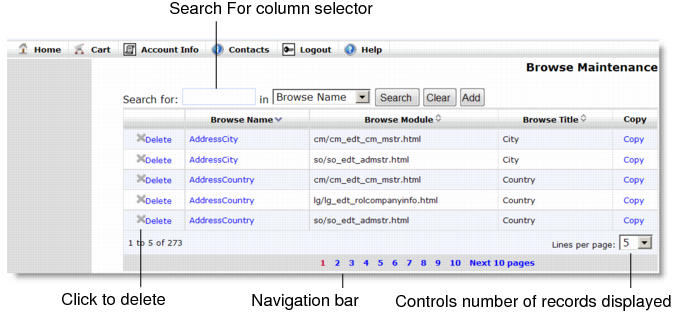Sample Maintenance Screen illustrates a sample maintenance screen in QAD CSS. Many screens open with the same type of display, which lists all currently defined records that you can maintain using the active function. In Sample Maintenance Screen, currently defined browses display.