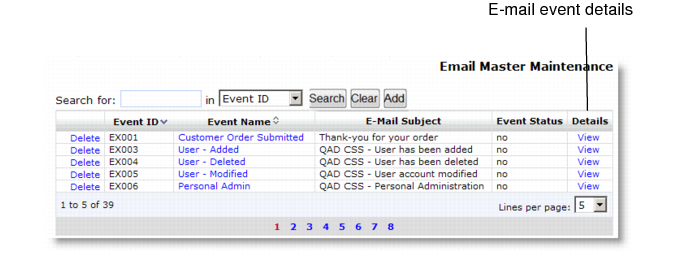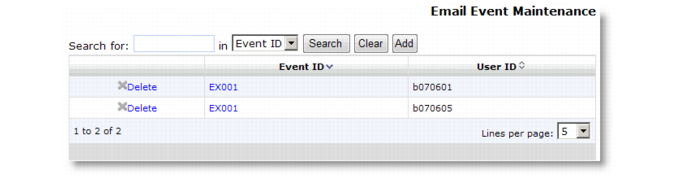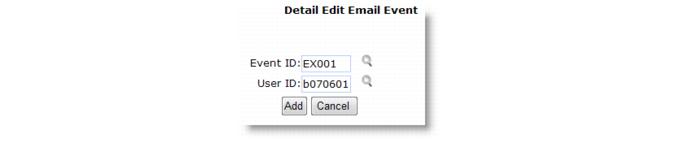Note: Implementation Guide: QAD Customer Self Service contains a full list of the events that can trigger an e-mail.
E-Mail Event Maintenance Navigation summarizes the contents of the E-Mail Event Maintenance navigation screen.