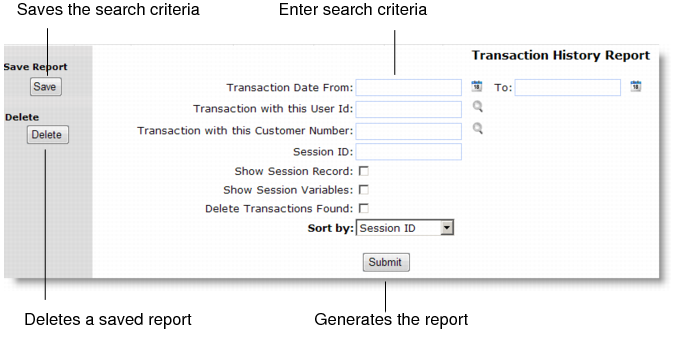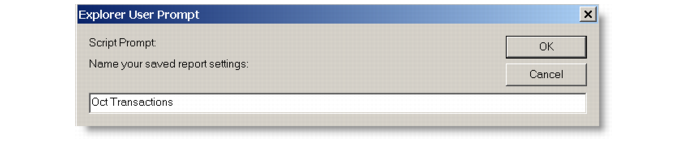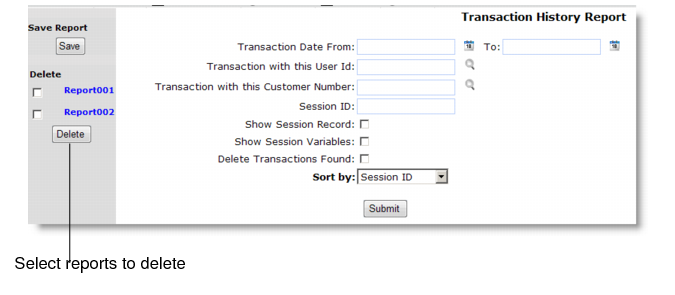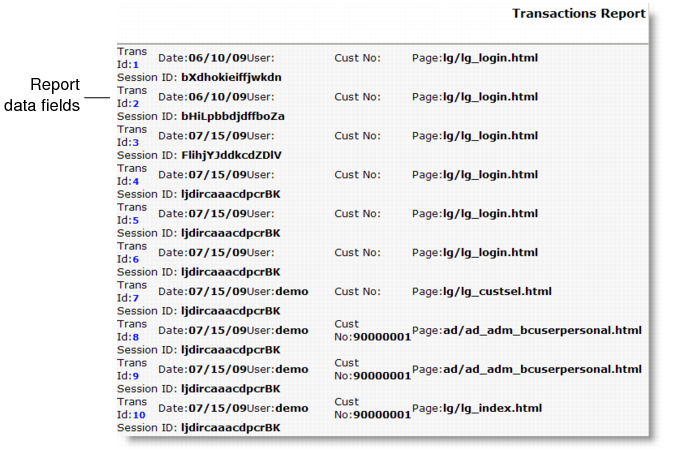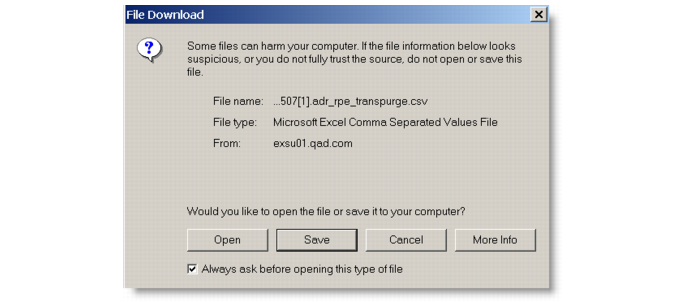The request screens that you use to create reports share common features. Report fields let you enter selection criteria for the report that limits the search. Entering search criteria for a report is optional. Fields left blank automatically use the default values found in reports_global.i. In addition, the report uses all entered parameters to limit the results of the report.
Sample Report Request Screen illustrates a sample report screen in QAD CSS. Report screens open with the same type of display with one or more fields that let users enter search criteria to limit the results of the report.