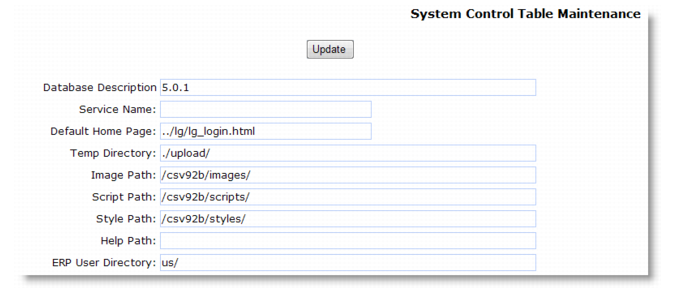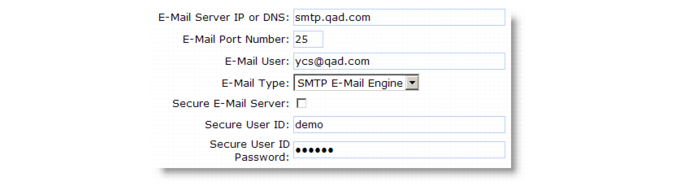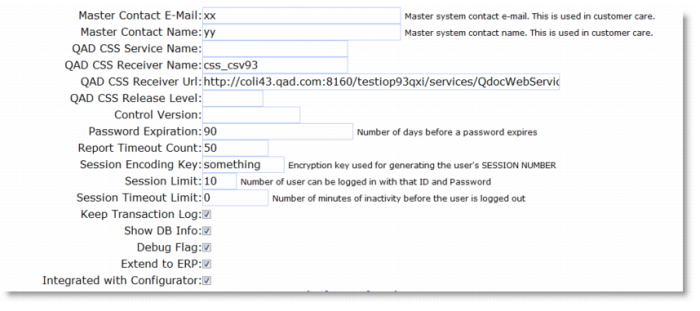Clicking the System Control Maintenance menu option displays the screen in System Control Table Maintenance, Part 1. (Additional parts of this screen are shown in System Control Table Maintenance, Part 2 and System Control Table Maintenance, Part 3.)