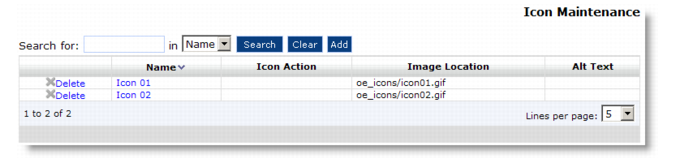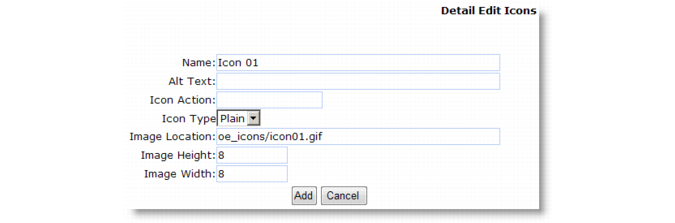You can associate a list of icons with an item in Customer Item Maintenance. The showLegendBar registry setting determines if icons associated with an item display below the item description in the catalog and a legend bar displays at the top of the product catalog. The legend displays the names of the icons associated with the items as defined in Icon Maintenance.
Note: It is strongly recommended that only one icon type be implemented to prevent confusing the user.
Icon Maintenance Navigation summarizes the contents of the Icon Maintenance navigation screen.
Specify a unique identifier for this icon. The icon name displays in the legend bar when the showLegendBar registry setting is Yes.