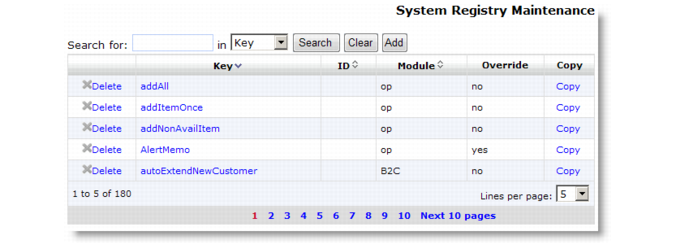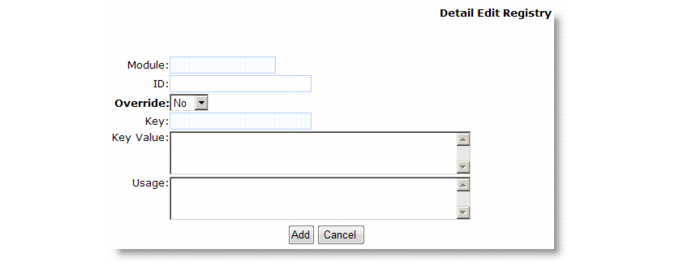QAD CSS has been designed with built-in flexibility, making it possible to easily accommodate varying business requirements. This flexibility is achieved through the system registry, which is a virtual control table consisting of key value pairs. You use these keys to establish how QAD CSS dynamically interprets and processes business rules.
|
5
|
Example: You want to tailor the setting of indexOrderHome for members of the B2C security group. You already have a value tailored for customer group Retail. You must set the Override field to Yes on the registry setting for Retail so that the system continues searching until it finds the setting for security group B2C. Set the Override field to No on the security group setting to ensure that this value is used even when values are also set for customer number or user ID. Also set the Override field to Yes for the records with no ID to ensure that the system looks for your custom settings.
Important: Avoid deleting global registry keys.
Clicking the System Registry Maintenance menu option displays the screen in System Registry Maintenance.
System Registry Maintenance Navigation summarizes the contents of the System Registry Maintenance navigation screen.
Note: The module, key, and ID fields comprise a unique index in the System Registry table wpro_registry.
|
•
|