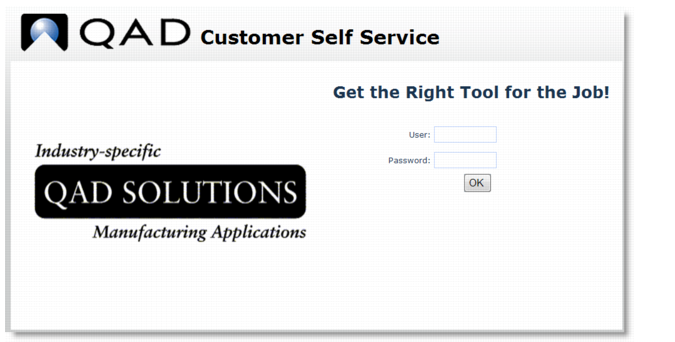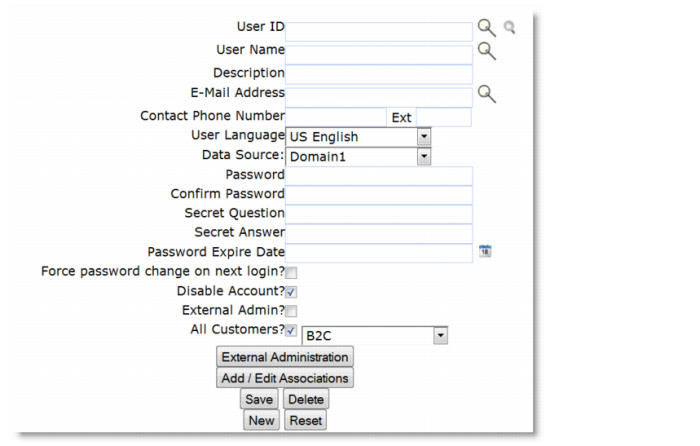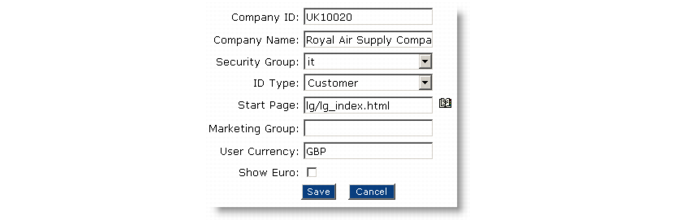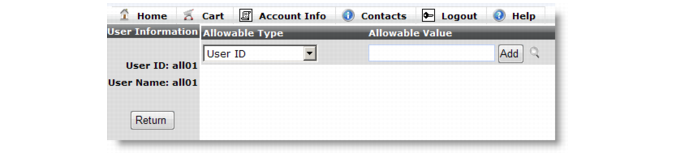User login illustrates how the user is prompted during login. You can customize his page, including the message content, at each installation.
The system registry setting useLangItems determines how the user’s language affects the display of items in the item catalog.
Specify the page the user is taken to upon successful log‑in. It is typically lg/lg_index.html, but you can change it to another page for specific users.
The userCurrency registry setting can override the currency associated with a user in User Maintenance. When a user logs in to QAD CSS, the system checks for a currency in this order:
|
•
|
First, a currency defined with the userCurrency setting
|