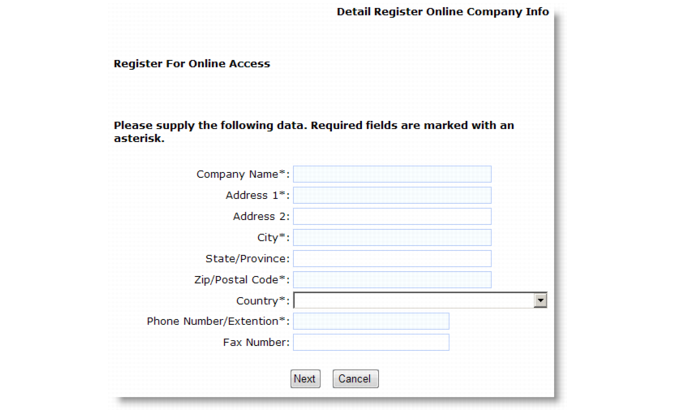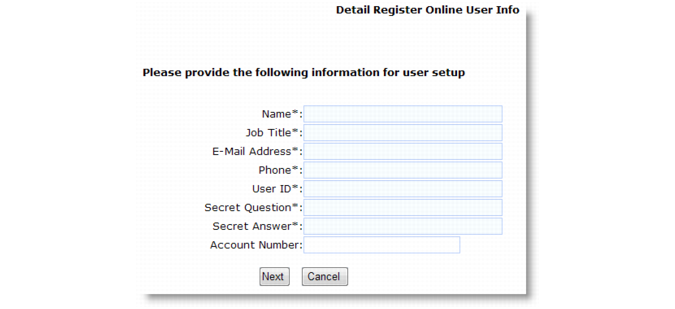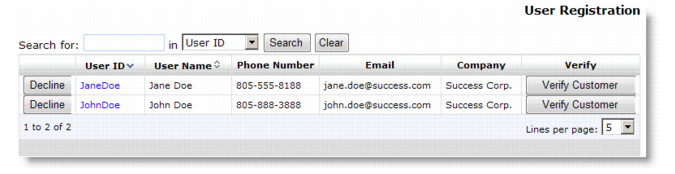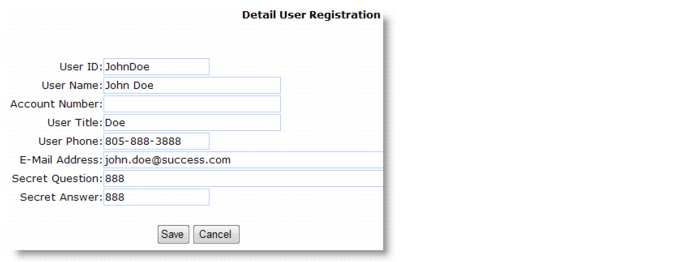Important: You must verify that the customer record exists in QAD EA before you can create the user.
Clicking the Register Online Start menu option displays the initial online registration screen that contains two buttons—one to start the registration process and one to cancel the request. Clicking Open Registration Page displays the initial registration screen shown in Detail Register Online Company Info.
After filling in their company information, the user clicks Next to proceed to the second registration screen requesting information about the user, as shown in Detail Register Online User Info.
|
3
|
This user ID must be specified as the value for the defaultCustomerRegistration system registry key in System Registry Maintenance.
|
User Registration Navigation summarizes the contents of the User Registration navigation screen.