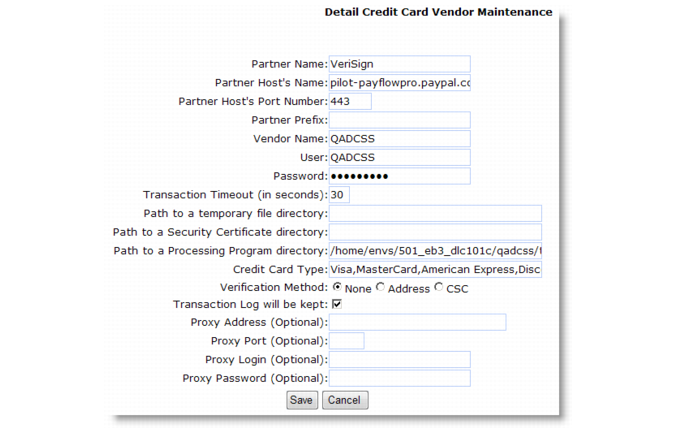Note: The system assumes the final component of the path is a directory named /bin and appends /bin to the path you enter in this field.
|
•
|
|
•
|
|
•
|