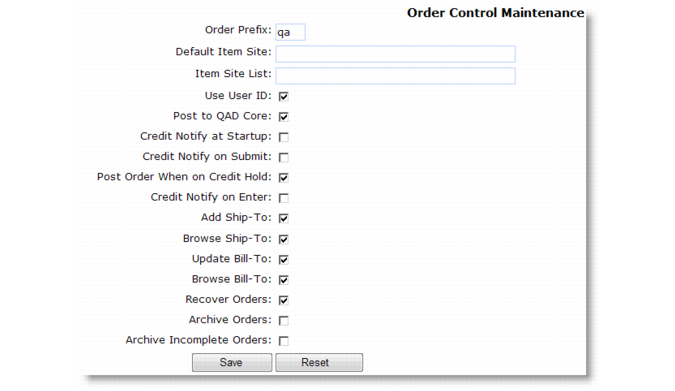See Implementation Guide: QAD Customer Self Service for additional details about defining your order-entry process.
Clicking the Order Control Maintenance menu option displays the screen in Order Control Maintenance.
This instructs QAD CSS to use the QAD CSS user ID to identify the actual user who placed the order within QAD EA. See also the description of the useUserID registry setting.
Note: You can use the system registry setting deleteOrder to prevent the system from deleting orders for certain users, regardless of the setting of Archive Orders.